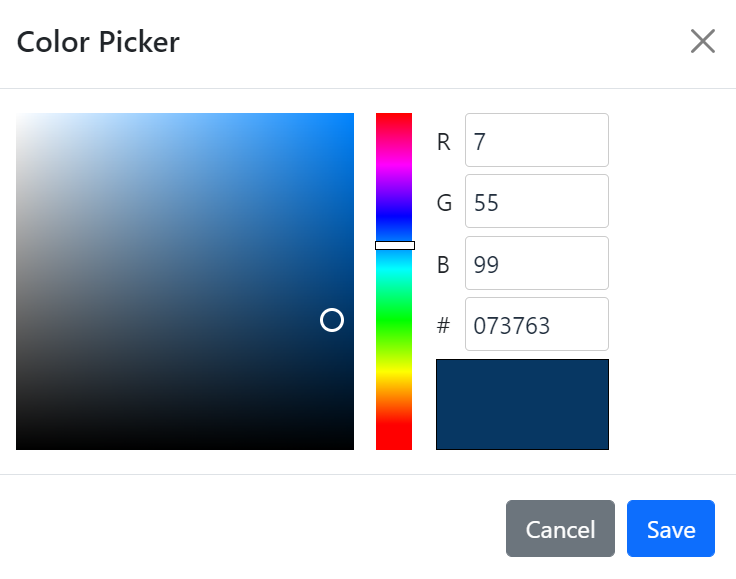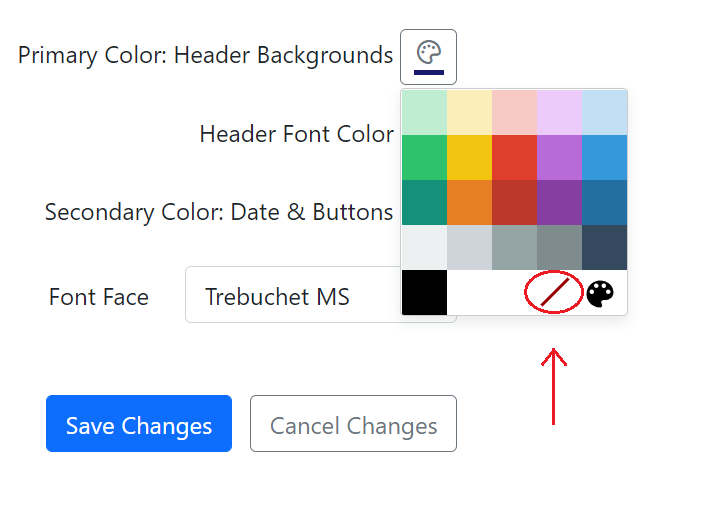Calendar Colors and Fonts
From the home page dashboard, click on "Calendar Colors & Fonts."

Your calendar will already be set to default. You may choose between preset themes or customize your calendar manually.
1. To utilize a theme, click on the hyperlinks underneath the roller brush. When you select a theme, it will display in the preview section to show what your calendar will look like.

2. To customize manually, select your primary color, header font color, secondary color, and font face by clicking on the buttons to the right of the text.

A note about fonts – if you want a condensed font, we recommend Tahoma. If you wish for a wider letter spacing, we recommend Verdana.
When customizing, a basic color palette will appear that you may choose from. If you want more color options, click the shadowed paint palette button to display the color picker.

If you have specific "brand" colors for your church's logo or website, you can enter a hex color here.